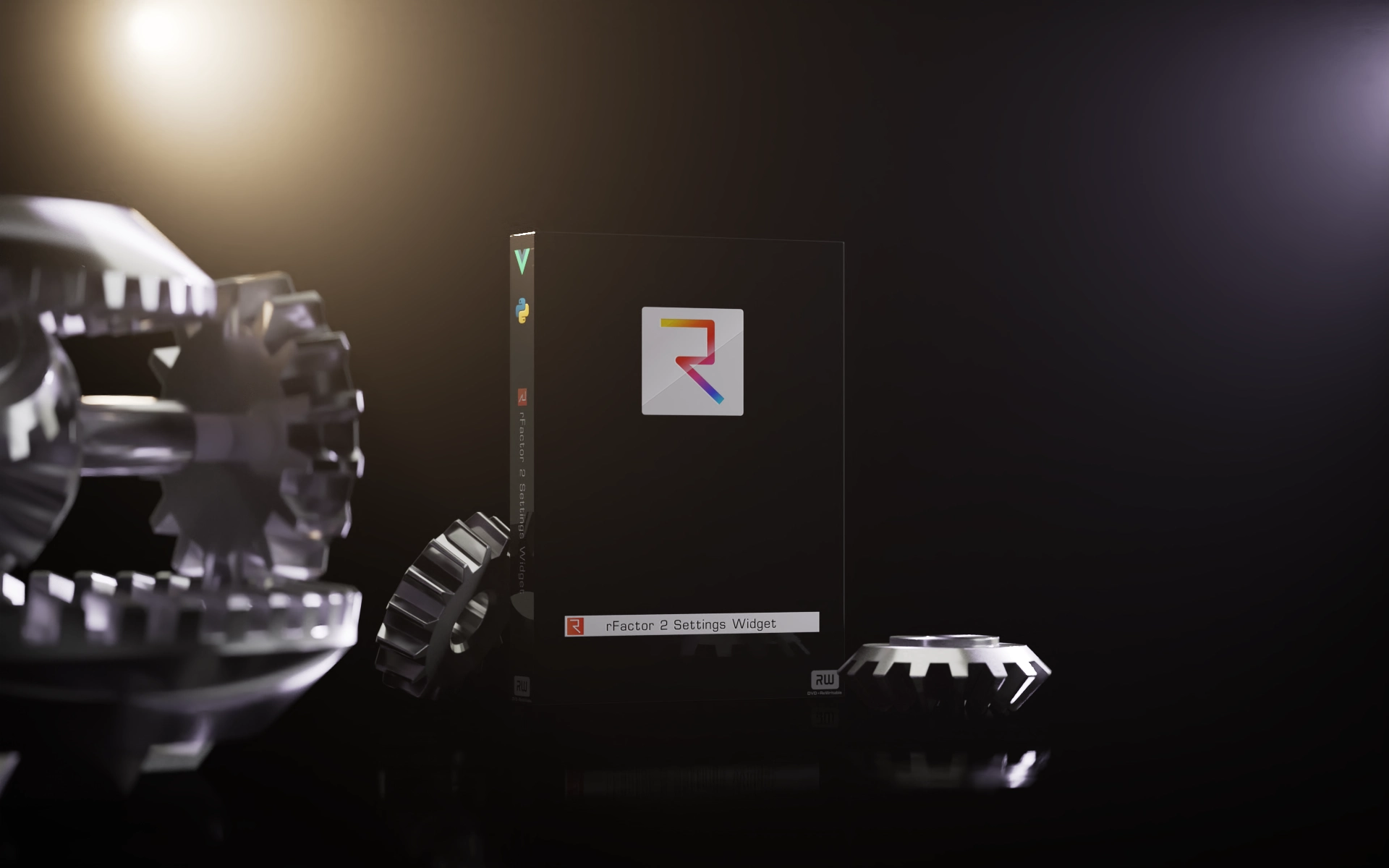Create presets of your rFactor 2 settings and quickly change between eg. a performance focused VR setup or an eye-candy favoured Replay setup.

Usage
- Choose a preset or click "Graphics Presets", hit the [ + ] button and create a new one
- adjust the settings to your liking, they will be automatically saved and applied to your rFactor installation whenever you change a setting
- or follow this YouTube tutorial courtesy of Jaytona Virtual Racing
Features
Preset import/export
Presets will be saved to your MyDocuments dir and can be shared. Drop preset files onto the app window to import those presets.
player.json import
Drop a player.json onto the app window to import the graphics settings.
Manage video resolution/refresh rate settings
Graphics Presets can save your video resolution/window mode/VR/Non-VR settings if you configure them from inside the app.
Replay Manager
Browse through your replay library, sort, filter by race/qualy etc. and batch delete or watch replays. Choose a replay specific Graphics Preset if you start the replay from within the app.
Server favourites
Server favourites set in the app will be instantly displayed on the dashboard and can be joined directly from within the app.
Headlights
Easily manage the builtin rf2 headlights functionality. Assign flashing headlights to any controller button and automatically start with headlights enabled and/or pit lane or speed limiter auto-flash.
Advanced Settings
Adjust settings not available in the game UI without hacking through json files.
Requirements
- M$ Windows >= 7 (only tested on 10)
- modern Web Browser (will start with Chrome, fallback to Chromium Edge, fallback to system default web browser)
- rFactor 2 Steam installation